Win10手动安装驱动方法如下:
1、按下WIN+X键,然后选择【设备管理器】;
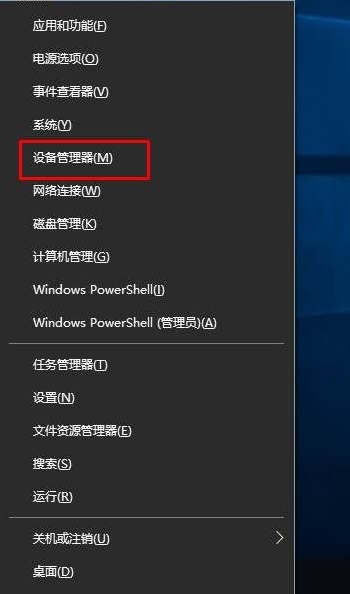
2、这时你可能会看到一些有感叹号,惊叹号的设备,表示没有安装驱动(显卡在显示适配器下,不显示未安装,但是没有安装显示为“Microsoft基本显示适配器”);右键点击,选择更新驱动程序;
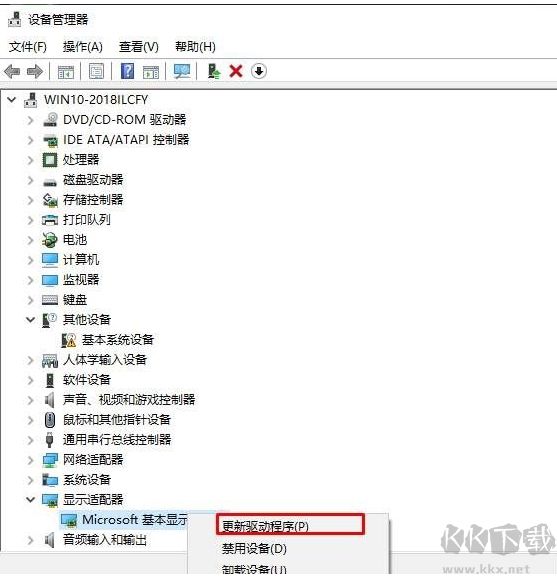
3、如果没有准备驱动的朋友可以先试试搜索驱动程序,如果已经有驱动了,就可以点击下面的浏览我的计算机查找驱动程序软件。
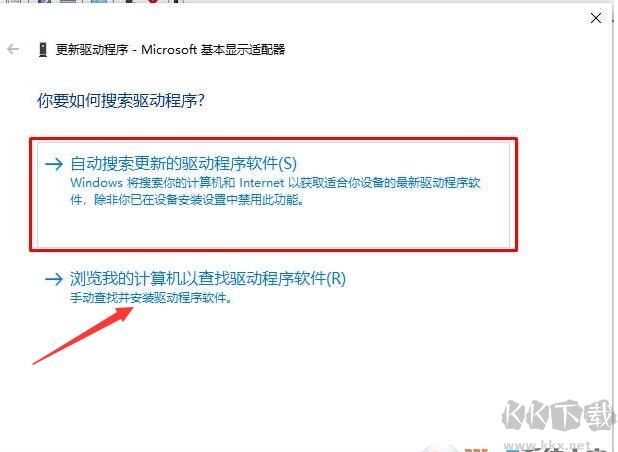
4、这时,我们可以点击浏览来选择你驱动文件夹,或是从计算机自带的驱动程序列表中选取;
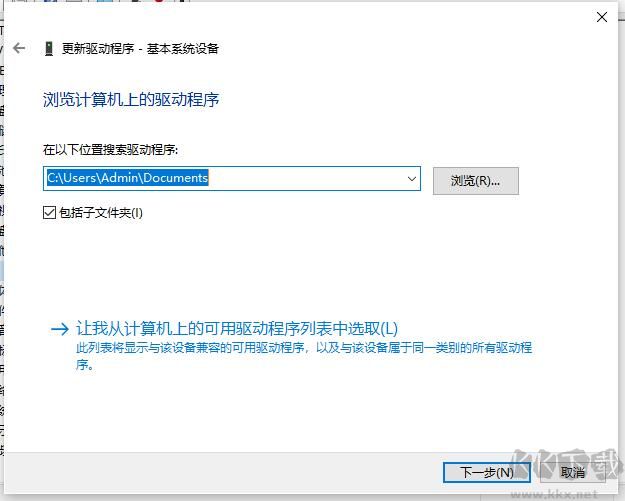
5、驱动没有问题的话,系统会为设备安装驱动程序。(部分打印机还会需要选择不同版本的驱动)
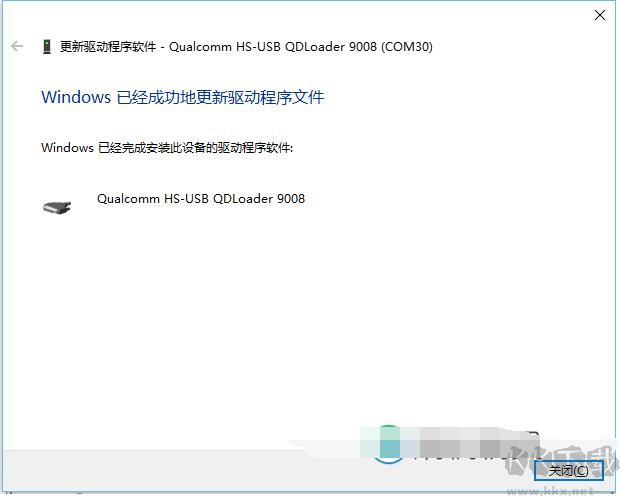
这时我们就完成了Win10系统手动安装驱动的过程,不知道大家学会了吗。
